Document Database Report
Contact your Customer Success Manager and ask for a subscription to view this report in your portal.
The Document Database report provides a summary of all document data in your Sertifi portal.
The report contains the following information by default:
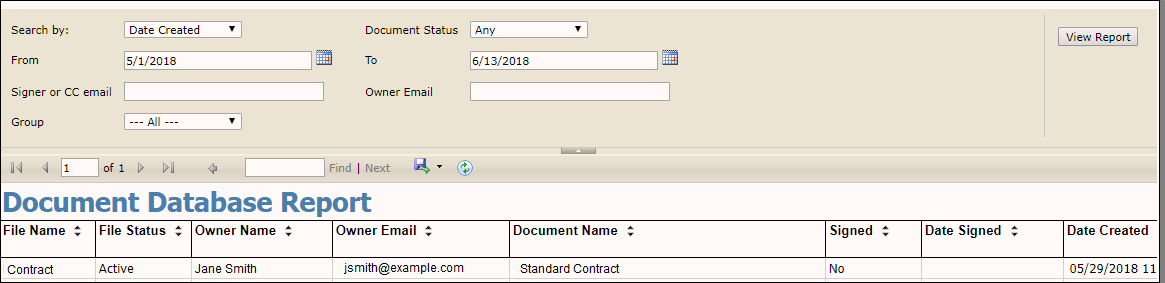
- File Name - the name of the file that contains any signature documents, payments, authorizations, and/or reference documents.
- File Status - either active or inactive status of the file.
- Owner Name - the first and last name of the file owner.
- Owner Email - the email address of the file owner.
- Document Name - the name of the signature document in the file.
- Signed - a yes/no column stating whether the document is signed or not.
- Date Signed - the date and time the document was signed.
- Date Created - the date and time the document was created.
- Document Status - the current status of the document, whether Awaiting Signature, Signed, or Partial Signed.
The additional columns that appear on this report, appear based on the Sertifi Data Fields, or other fields that you apply to your document. Each cell for the field column populates with the information provided by the signer.
You can export this report into the following formats by clicking 
- Word
- Excel
- PowerPoint
- TIFF
- MHTML
- CSV
- XML file with report data
- Data Feed
You can also click 
You can also use the blue arrows to navigate through various pages of the report, or enter in search terms next to the pagination arrows. Click Find or Next to scroll through the report based on your search criteria.
You can also use the additional search fields on the report to filter your data. If enter in any search terms or cut off dates or times, you must click View Report to update your results.
Additionally, this report offers enhanced filtering capabilities. Select from the following filter options:
- Search by - select Date Created or Date Signed from the dropdown.
- Document Status - select All, Unsigned, Partially Signed, Fully Signed, or other.
- From/To - select the date range you want to view documents from.
- Signer or CC email - enter the email address of the signer or CC.
- Owner Email - enter the email address of the file owner.
- Group - select the group you want to view.
Once you apply the filters, click View Report to update the results.
